8 Ways to Use MO Insights to Grow Sales
1. Leverage Dynamic Insights
At the top of every tab, you’ll find an “Insights” section with dynamic bullets that change with your cut data, time period selected, and global activity. These bullets provide actionable data that you may not be aware of and will want to know about. Using this information, you can celebrate partners and learn from their successes.
2. Review Average Cuts per Location
Knowing your average cuts per location is one of the most powerful metrics. This is also known as same-store sales (the amount of dollars/cuts each location produces over time). It’s one thing to see your cuts grow, but it’s helpful to know how your average cuts are growing across all of your locations and is a great health check for your locations. One of the ways you can review trends and identify sales potential is to review your average cuts per location compared to other regions. This can be found under “Dashboard”.
3. Identify Full Body % Rate by Reseller
Your resellers may be leaving money on the table by not selling full-body protection (front, back, and sides) to customers. By toggling on and off the resellers, you can see how your resellers compare to other resellers and the global average for Full Body % Rate. You can find top performers and underperformers so that you can begin to have those conversations to drive sales. This chart can be found under the “Reseller”.
4. Pinpoint Locations That Cut Last Month, but Not This Month
This is a great tool to identify any of your locations that cut last month but not this month. Perhaps a location closed, but the operator didn’t tell you. You’ll find the date of the last cut they made so you can see how much time has passed by since their last cut. If it has been several days since their last cut then this can become a conversation to determine what exactly is happening. These metrics can be found under “Issues”.
5. Spot Locations That Haven’t Cut Fusion (or any other product type)
Also under “Issues”, you’ll find locations that have not cut a particular product. You can see in the example below that several locations didn’t cut Fusion during the time period selected. This could be because the machine is currently inactive or perhaps the location ran out of Fusion sheets. This then becomes a conversation and an action point to correct.
6. Give Your Team Visibility
Everyone with an account on the RapidCut Portal has access to MO Insights (this includes resellers in the RapidCut Portal). Additionally, we can grant access to anyone on your team or in your network who needs to monitor a specific location or reseller. For example, if you have a kiosk owner that manages 5 of your locations or a business manager that oversees 3 of your resellers, then access can be granted to these specific locations. Simply complete the “User Account Request” form found in the Partner Portal.
7. Visualize Data in Different Ways
Many reports have customizable intervals and chart views. For example, you can change how often a data point is displayed (daily, weekly, monthly, etc.). You can also choose to look at the data in a table view or chart view. In the example below, data is being shown monthly in a chart view. Each view provides unique insights into performance.
8. Export Data for Further Analysis
Each chart has an “Export” button that can be found at the top left of the report. When you export a file, it will download as a .CSV file that you can open in Excel to manipulate data even further.
Need access to MO Insights for yourself or a team member? User Account Request